Contents
- Aims
- Author of this module
- 1. What is meant by multimedia?
- 2. Essential multimedia hardware and software
- 3. Possibilities and constraints of multimedia: examples of CD-ROMs
- Appendix: Networking CD-ROMs and DVDs
- Bibliography and references
- Feedback and blog
Aims
This module aims to provide the newcomer to multimedia CALL with the knowledge he/she needs in order to make informed decisions about multimedia hardware and software. This module consists of three main sections:- Section 1: A definition of multimedia: what it means, including a brief history up to the advent of the multimedia personal computer (MPC).
- Section 2: This section looks at:
- the essential hardware components of a multimedia system,
- the software that you need to make this hardware work,
- the software you need to create and edit your own material.
- Section 3: This section takes a look at the possibilities and constraints of multimedia, beginning with a look at missed opportunities, followed by a discussion of the pros and cons of multimedia, and ways of evaluating multimedia.The bulk of Section 3 consists of descriptions of a range of CD-ROMs, with screenshots, illustrating the possibilities that multimedia offers as well its some of its limitations.
Author of this module
Graham Davies, Editor-in-Chief, ICT4LT Website.1. What is meant by multimedia?
Contents of Section 1
1.1 A definition
The term multimedia was originally used to describe packages of learning materials that consisted of a book, a couple of audiocassettes and a videocassette. Such packages are still available, but the preferred terms to describe them seem to be multiple media or mixed media - although there is considerable disagreement as to what they should be called now that the term multimedia has acquired a different sense. Nowadays multimedia refers to computer-based materials designed to be used on a computer that can display and print text and high-quality graphics, play pre-recorded audio and video material, and create new audio and video recordings. Because of its capability of integrating the four basic skills of listening, speaking, reading and writing, multimedia is of considerable interest to the language teacher.1.2 A brief history of multimedia
The first popular microcomputers that appeared in the 1970s were incapable of playing or recording sound and video, and they had very limited graphics capabilities. Language teachers were often critical about CALL because it lacked the essential ingredient of sound. From the early 1980s various tricks were employed to get computers to play back authentic sound, for example linking an audiocassette player to a computer that controlled the playback and rewind functions - but this was not very efficient as the tape stretched with use and bits of audio were cut off or appeared in the wrong place. All sorts of other Heath-Robinson devices were invented by inspired CALL enthusiasts in order to get computers to produce high-quality authentic sound. The videodisc player appeared in the early 1980s, offering the possibility of playing back high-quality sound and video and presenting thousands of photographic-quality pictures. The 12-inch videodiscs, or laserdiscs as they were sometimes called, could hold around 30 minutes of video or 54,000 still images on each side. By linking a videodisc player to a computer it was possible to produce CALL programs that today would be described as multimedia. In those days, however, the term interactive video was used.One of the best interactive videodiscs ever produced is MIT's A la rencontre de Philippe, which wraps up language learning in a real-life simulation set in Paris. Philippe is a freelance journalist from the provinces currently living in Paris with his girlfriend, but in the first scene she dismisses him and the learner has to find an apartment for Philippe, reconcile Philippe with the girlfriend, and help Philippe get a better job. A plan of Paris with clickable street names and a notebook are provided, and the learner has access to a telephone, Philippe's answering machine, classified ads, and list of accommodation agencies. The learner can telephone to find information about different apartments and look around them, and follow story lines in which various characters (e.g. a plumber, an aunt, a best friend) appear. At various points in the story, Philippe will ask the learner a question and the next segment depends on what the player answers: e.g. if the learner clicks on "Your boss called" a different storyline will be engaged than if the learner says "I found you a great apartment". The material, at least the video portions and many of the stills, was filmed in Paris. The learner can read a description of the scene or review its essential bits before watching it, but must watch from beginning to end before being able to access a transcript or selective review. The transcripts include clickable glossary words and notes on idiomatic phrases. There are also encouraging reminders of what the player should be doing in a given situation, and review tests to check that the learner has absorbed the essential information of a scene. A full description of this package, including screen dumps and QuickTime video clips can be found at:
http://web.mit.edu/fll/www/projects/Philippe.html. See also Fuerstenberg (1993).
Another example of a simulation on videodisc is Expodisc, which casts the learner in the role of assistant to the export manager of a company wishing to sell its products in Spain and Latin America. See Davies (1991). See also Section 5.10, Module 3.2, headed Branching dialogues.
It's a great pity that simulations like these have not really caught on among CD-ROM developers - with one notable exception: the Oscar Lake series, which is described below in Section 3.4.9.
Interactive videodiscs continued to be used in industrial training well into the 1990s - and also for karaoke entertainment. Their main advantage was the high quality of the sound, video and still images that they could produce, which is absolutely essential, for example, in training engineers how to assemble a mechanical device - a typical application of the time. Their main disadvantage was the high cost of the equipment required to run them - and it was messy too, consisting of several different components linked with lots of cables.
1.3 Enter the MPC
The multimedia computer (MPC) was the next major landmark in the history of multimedia, appearing in the early 1990s. The MPC was a breakthrough in terms of its compactness, price and user-friendliness. Most PCs that are currently available can be classified as multimedia computers. These following components are essential features of an MPC:- a soundcard
- twin loudspeakers or a set of headphones
- a microphone
- a CD-ROM drive - but modern MPCs are likely to be equipped with a combination CD-ROM / DVD drive as standard.
There were earlier computers that qualified as multimedia computers, e.g. the Apple Mac and the Acorn Archimedes in the UK, but the dominant multimedia computer is the MPC. Apple computers appear to have a commanding position in the print and graphic design industries, while Acorn computers only ever gained a foothold in the UK schools sector and finally lost their market share to the MPC.
Now we have multimedia on the Web. It's a growing area but has not yet completely supplanted CD-ROM or DVD technology. For example, we are still waiting for the Web to deliver listen / respond / playback activities that compare favourably with those offered by the first AAC tape recorders in the 1960s. CD-ROMs were able to deliver such activities as far back as the late 1980s. Such CD-ROMs are still produced by companies such as EuroTalk, e.g. Talk Now! and World Talk.
See the following modules:
- Module 1.5, Introduction to the Internet
- Module 2.3, Exploiting World Wide Web resources online and offline
1.4 Training in multimedia
It is evident from the number of visits to this module - the most frequently visited module at the ICT4LT website - that there is an enormous demand for information on multimedia and for INSET training courses. The following Section 2.2.3 (Doing it youself) contains information on some of the tools that you can use to create your own multimedia materials.
2. Essential multimedia hardware and software
Contents of Section 2- 2.1 Hardware
- 2.2 Software
2.1 Hardware
2.1.1 Minimum hardware specifications
Certain minimum hardware specifications are desirable if you intend to run multimedia applications on a computer. Modern computers are normally equipped with all the essential components as standard, but the variety is huge and careful choices have to be made: see the Foreword, Module 1.2. For multimedia applications you must have:- A high-quality soundcard: see Section 2.1.2 below.
- Loudspeakers or headphones: see Section 2.1.3 below
- A microphone: see Section 2.1.4 below
- A high-quality graphics card: see Section 2.1.5 below
- A CD-ROM drive: see Section 2.1.6 below
- A DVD drive: see Section 2.1.7 below
If the application you wish to use is on the Web, then you will probably find a reference to the speed of the Internet connection that you need to have. This is dealt with in Module 1.2, Section 1.3.2, headed Modem
2.1.2 Soundcard
An adequate soundcard is essential for multimedia. Modern multimedia computers are fitted with soundcards as standard, so the choice of soundcard may already have been made for you. You should familarise yourself with soundcard controls under the Windows operating system that enable you to adjust the output volume of your soundcard and the input sensitivity of your microphone. For further information see Section 1.2.2, Module 1.2.2.1.3 Loudspeakers / Headphones
Speakers or headphones are essential for listening to sound recordings. When purchasing speakers it is worthwhile checking that they have their own inbuilt amplification system. The sound level of all speakers or headphones can be controlled under the Windows operating system, but good speakers have a volume control knob that also enables the user to adjust the volume manually. Headphones can be integrated with a microphone - the so-called pilot's headset that is used in language laboratories. Stereo speakers or headphones are advisable for most multimedia applications. See also Section 1.2.3, Module 1.2, which contains an illustration of the pilot's headset.2.1.4 Microphone
The importance of selecting the right kind of microphone is often not appreciated by ICT technicians. For good quality sound recordings the language teacher needs a high-quality microphone. A dynamic microphone (also known as a karaoke microphone) is satisfactory but provides a softer signal than a condenser microphone (also known as a powered microphone).The level of the input signal to the microphone can be controlled under the Windows operating system. A common mistake made by newcomers to multimedia applications is a failure to set the input signal control properly so that very faint sound - or no sound at all - is emitted when playing back recordings made by the user.
A microphone can be integrated with headphones - the so-called pilot's headset that is used in language laboratories. See Section 1.2.4, Module 1.2.
2.1.5 Graphics card
The term card in this context is jargon for an electronic circuit board. You will not be able to see the graphics card from outside the computer. It is important to know what kind of graphics card your computer is equipped with, as this affects what the monitor can display, i.e. the quality or resolution of its output. When you purchase software make sure that your computer has a graphics card that is compatible with the software you wish to use. Some software, e.g. computer games, will only work on computers equipped with cards with high specifications.Graphics cards control the resolution of the text, pictures and video that appear on the screen. The resolution is determined by the number of small discrete dots, technically known as pixels (see Glossary under the entry Pixel), that make up the picture on your screen and therefore its definition or clarity. CALL software often requires a card that can display colour photographs and movies. It is therefore important that your graphics card can display a large number of different colours. You may need to adjust the resolution of what is displayed on your computer screen. Most modern graphics cards are accompanied by software that enables you to control the resolution of the display screen according to the software that you are using. You may need to vary the resolution according to the software you wish to use. For example, you may need to set the resolution to one of the following settings:
- 640 x 480
- 800 x 600
- 1024 x 768
- 1280 x 1024
See Section 1.1.1.3, Module 1.2.
2.1.6 CD-ROM drive
CD-ROM stands for Compact Disc Read Only Memory. A CD-ROM is an optical disk onto which data has been written via a laser - a process often referred to as "burning a CD". A CD-ROM looks much the same as an audio CD but can contain text, sound, pictures and motion video.
A CD-ROM drive - which is standard on modern multimedia computers - is essential for running multimedia applications. CD-ROMs are the commonest storage media for multimedia applications.
Modern computers are now usually equipped with a combination drive that enables both CD-ROMs and DVDs to be played and recorded - as well as playing and creating audio CDs and movies. See Section 2.1.7 (DVD drives) below.
A CD-ROM drive can also play standard audio CDs, so you can listen to your favourite music while you work or follow a language course supplied on audio CD - but most computer technicians keep quiet about this as they don't want their computer lab turning into a discotheque or language lab! It is possible to extract or copy tracks from an audio CD and save them to your computer's hard disk as audio files, which can then be played, edited, written back to another CD, or saved to an iPod or similar mobile player. This process is often referred to as "ripping a CD".
CD-ROM drives are available in a variety of different speeds, the speed being described thus: 12x (12-times), 24x (24-times), etc. This indicates the speed at which data can be pulled off the CD-ROM drive - the so-called spin-rate - 150 kilobytes per second being the notional original 1x spin-rate - long since superseded. A high spin-rate helps speed up data transfer, which is crucial when playing sound or video. A low spin-rate may cause hiccups when audio and video recordings are played. CD-ROMs work fine on stand-alone computers but networking CD-ROMs containing large amounts of sound and video can be problematic. Although it is technically possible for a limited number of network users to access data on the same CD-ROM, the success of this depends on a number of technical factors that are too complex to discuss here, and you are therefore advised to consult your network manager: see the Appendix: Networking CD-ROMs and DVDs.
CD-ROMs can store at least 650 megabytes of data. Compared to other storage media, the CD-ROM's storage capacity is impressive. A single CD-ROM can comfortably accommodate 500 medium-length novels, a 12-volume encyclopaedia, the complete works of Shakespeare, or a whole year's edition of a newspaper. It is this enormous storage capacity that makes CD-ROMs attractive. When graphics and audio and video recordings are stored in computer-readable format they take up much more space than text, and they can only be made available to consumers in reasonable quantities if they are stored on CD-ROM or DVD - see Section 2.1.7.
Once written, the data on a CD-ROM can be fixed and rendered unalterable, hence the term Read Only - but modern computers are usually equipped with a CD read/write drive that enables new material to be stored on a special kind of CD-ROM: CD-R (recordable) or CD-RW (rewriteable). A CD-read/write drive is useful for making backups and storing your own multimedia materials. Blank CD-Rs or CD-RWs can be bought from computer media suppliers at a relatively low cost. You can store data on CD-Rs using a read/write drive, adding to it until it is full, and then you can format the CD-ROM so that it is fixed and can be read by a standard CD-ROM drive. You can also store data on CD-RWs in the same way, but these disks can only be read by a CD read/write drive. The advantage of CD-RWs is that they can be erased and used over and over again, but now that the cost of blank CD-Rs has fallen to such a low level it is questionable how useful CD-RWs are. It is also possible to create or copy audio CDs on a CD read/write drive.
Compared to the older 12-inch laserdiscs (see Section 1.2 below), the first CD-ROMs produced poor quality video - but this obstacle has now been overcome. It is ironic that the early CD-ROM technology represented a major step backwards in terms of the quality of the video it offered, and it is surprising that it was tolerated for so long - perhaps it was a case of newcomers to CALL not knowing any better. Now, with the advent of DVDs, we have caught up with what was available in the early 1980s. More on DVDs below in Section 2.1.7.
Multimedia CD-ROMs are designed mainly for use on stand-alone computers. This is because the main target of CD-ROM manufacturers is the home user. This is not to say that CD-ROMs have no place in schools and other educational institutions; the main problems are technical and organisational. It was not until around 1993-94 that multimedia CD-ROMs for language learning began to appear in large numbers. David Eastment was quick to identify the problems associated with early CD-ROMs:
It is difficult to see how CD-ROM could be used effectively in a conventional Computer Room. Networking CD-ROMs is fine for simple text. But sending video and audio information around the net so that it finishes up perfectly synchronised at each user's workstation is fraught with difficulties. The alternative is to set up each of the student stations as multimedia machines with their own CD-ROM drives, and provide each station with the CD-ROM discs it needs. It is problematic enough working like this from floppy disc, where at least you can copy the information on to multiple copies and keep your master safe. Working with CD means that every single workstation would have to have its own original CD-ROM disc in place, Frankly, I cannot imagine many schools going down this path. Soon, perhaps, the technical problems will be solved, or new software will emerge which will prove more "classroom-friendly". For the moment, however, CD-ROM is likely to be confined either to individuals or to small groups at a single PC. (Eastment 1994:75)The technical situation has improved considerably since these early times. The problems identified by David Eastment have largely been overcome, but there are still a number of factors that need to be taken into consideration if you wish to run a CD-ROM on a network: see the Appendix: Networking CD-ROMs and DVDs.
See also Section 1.2.1, Module 1.2.
2.1.7 DVD drives
Most modern PCs come equipped with a DVD drive. DVDs (Digital Video Discs) - or, more accurately, Digital Versatile Discs - are relative newcomers to the multimedia scene. They look just the same as CD-ROMs (see Section 2.1.6 above) and audio CDs, but they are much more versatile and can store much more data. They are already in widespread use to store movies that can be played back on domestic TV sets. DVDs can also be used to store computer data, which can be read by a computer equipped with a DVD drive.Modern multimedia computers usually come equipped with a DVD read/write drive or a combination drive that can read and write to CD-ROMs too, as well as playing and creating audio CDs.
First, an important distinction:
- A DVD-player is the name given to the device used in home entertainment systems to play back video and audio. A DVD-player can play:
- DVD-Video discs - also referred to as DVD-Movie discs: e.g. containing, full-length feature films, videos of concert performances, etc;.
- audio CDs.
- A DVD drive, as fitted in a multimedia computer, can play:
- DVD-ROM discs, which consist of combinations of computer programs and high-quality motion video;
- DVD-Video discs - also referred to as DVD-Movie discs: e.g. containing, full-length feature films, videos of concert performances, etc;
- CD-ROMs (see Section 2.1.6);
- audio CDs.
The main advantage of all types of DVDs is that they offer very high quality video and sound. In this respect they have finally caught up with - and surpassed - the video quality offered by older 12-inch laserdiscs - see Section 1.2. Their capacity is impressive - up to 25 times the storage capacity of a CD-ROM, which means that a DVD can comfortably hold a full-length movie. Most modern computers can play DVD-Video discs and DVD-ROM discs.
See also Section 1.2.5, Module 1.2.
2.1.7.1 DVD-Video discs
Standards for DVD-Video are still in the process of settling down. An annoying aspect of DVD-Video is that the world is carved up into six regions, also called locales, each of which has its own DVD standard. DVD-Video discs are regionally coded - look for a small standardised globe icon on the packaging with the region number superimposed on it. If a disc plays in more than one region it will have more than one number on the globe. The current six regions are:
1. USA, Canada
2. Western Europe, Japan, South Africa
3. South East Asia
4. Australia, Spanish America
5. Russia, Eastern Europe, Africa
6. China
A DVD-Video disc coded for Region 1 (USA, Canada) will not play on a DVD player sold in Region 2 (Western Europe, Japan, South Africa). When you buy a computer equipped with a DVD drive, the region will have been pre-set, but you can change it via Windows. The problem is that you cannot keep doing this: you normally only have five chances (more on some systems) to change regions! There are various reasons for this non-standardisation, one of them being that movie producers release movies at different times in different regions and in different variations. There are various ways of getting round the problem of non-standardisation - but this is beyond the scope of this introduction and you are advised to consult someone who is technically competent in this area.
DVD-Video discs have impressive advantages. You can play back a full movie with 8-channel surround-sound cinema effects. You can easily jump to a particular sequence (a scene or chapter), and DVD-Video discs often offer alternative soundtracks in different languages, subtitles (i.e. subtitles in a language other than the one in which the film was recorded), closed captions (i.e. subtitles in the same language as the one in which the film was recorded), and information about the director and cast, as well as the possibility of previewing and playing your favourite scenes over and over again.
2.1.7.2 DVD-ROM discs
DVD-ROM discs are not subject to the same geographical restrictions as DVD-Video discs. They only run on computers equipped with a DVD drive and cannot be played on a domestic DVD player - but, having said that, DVD technology is in the process of settling down and moving towards fully integrated systems. DVD-ROM discs combine computer programs and movies and are becoming increasingly flexible as an instructional medium, especially for Modern Foreign Languages. There is a good series of DVD-ROM discs produced by EuroTalk under the name Movie Talk. The series is aimed at advanced language learners and is based on authentic movies of between 50 minutes and 112 minutes in length - each complete movie being stored on the DVD. The complete series consists of:
- English: "The sins of the fathers"
- French: "Au coeur de la loi"
- German: "Ein Fall für Zwei"
- Spanish: "Querido maestro"
- Italian: "Mio padre è innocente"
- Video & Script: The whole movie can be viewed in full-screen mode without subtitles or in small-screen mode with subtitles and an optional rolling script. If the learner wishes to view a particular scene and play it over and over again, it can be selected from a menu.
- Movie Quiz: The learner takes part in a quiz on the movie, pitting his/her wits against a "virtual" competitor - a character who has already appeared in another EuroTalk series.
- Record Yourself: The learner can choose a character in a short clip from the movie and record his/her own voice, which is then substituted for the character's voice.
- Dictionary: The learner can look up a word, which is then spoken aloud and illustrated with a still picture from the movie.
- Word Search: The learner can look for an example of a word in use. A short clip containing the word will then play.
- Activities: These consist of a four types of interactive exercises:
- Vocabulary: The learner attempts to match a spoken word with a still picture
- Missing Word: A gap-filling/multiple-choice drag-and-drop exercise in which the learner attempts to match a blanked-out word in the movie subtitle with a selection of possible words that appear below the subtitle.
- Spelling: An activity which is similar to Missing Word, except that the learner has to drag the word letter-by-letter into the gap in the subtitle.
- What's the next line? A multiple-choice exercise in which a short clip from the movie is played and the learner has to anticipate the next line.
Further information can be obtained from EuroTalk at http://eurotalk.com/en/ or from Camsoft at http://www.camsoftpartners.co.uk/eurotalk.htm

Screenshot: Movie Talk French: "Au coeur de la loi"
The EuroTalk DVDs are on the whole well designed and a good illustration of the kind of interaction that is possible with this new medium. The quality of the video in particular is a huge step forward from the poor quality video that characterised early CD-ROMs.2.1.7.3 Further reading on DVDs
Godwin-Jones R. (1998) "New developments in digital video", Language Learning and Technology 2, 1: 11-13: Available at: http://llt.msu.edu/vol2num1/emerging/index.htmlMultimedia and Digital Commentary Online, a website maintained by Mike Bush at Brigham Young University: http://moliere.byu.edu/digital/ - contains lots of useful information and many links to other sources.
2.1.8 Scanners
A scanner is a device that copies hard copy information (printed page, graphic image, photograph etc) into digital data, translating the information into a form a computer can store as a file. Thus it is possible to make a digitised copy of a printed page, graphic image or photograph. Simple graphic images are usually stored in a format known as GIF. Photographs are usually stored in a file format known as JPEG or JPG and they can then be printed on a colour printer, sent as an email attachment to a friend or colleague, or incorporated into a website. All the images at the ICT4LT website are stored in JPEG or GIF format. See Section 2.2.3.1, headed Image editing software.Scanners do not distinguish text from graphic images and photographs, so you cannot use a word-processor to edit directly a printed page that has been scanned. To edit text read by an optical scanner, you need optical character recognition (OCR ) software to translate the image into 'real text', i.e. a format that can be read by a word-processor. Most optical scanners today come bundled with OCR software: see Section 2.2.3.2 below.
The most popular type of scanner is known as a flatbed scanner. This looks a bit like a photocopier and works in a similar way. You lay the picture or page containing the text to be scanned on a glass plate, start the scanning software and watch the digitised image appear on screen. The image can then be saved as a file on your hard disk. Text saved as an image can then be converted into "real text" with the aid of OCR software. OCR software does not work 100%, as broken characters and faded characters are liable to be misread, but surprisingly good results can be achieved - and it certainly beats typing!
Some scanners are small hand-held devices that you slide across the paper containing the text or image to be copied. Hand-held scanners are fine for small pictures and photos, but they are difficult to use if you need to scan an entire page of text or larger images.
2.2 Software
2.2.1 Media players
Software that you require for running multimedia applications is normally supplied with your multimedia computer. A media player is in effect a virtual playback machine, complete with Play, Stop, Pause, Fast Forward, Fast Reverse and Volume Control buttons. Media players installed on your computer can also act as a plug-in when an audio or video clip is accessed on the Web. A media player should automatically spring into action when your computer needs to play an audio or video clip on the Web. Examples of media players include:- iTunes is used mainly for playing and organising multimedia files and transferring them to an iPod or similar mobile devices. iTunes also offers an extensive online library of music recordings and video recordings. The Open University in the UK has made some of its language-learning materials available via iTunes and is reporting a huge uptake: http://www.apple.com/itunes/
- VLC Media Player: A cross-platform (PC and Mac) media player that plays virtually any type of media file: http://www.videolan.org/vlc/
- QuickTime: http://www.apple.com/quicktime/ - for playing audio and video files.
- RealPlayer: http://uk.real.com/realplayer/ - for playing audio and video files.
- Windows Media Player: Normally bundled with the Windows operating system. See Microsoft's website for further information: http://www.microsoft.com/windows/windowsmedia.
CODEC is short for COmpressor / DECompressor or COder / DECoder. A CODEC is software that is used to compress or decompress a digital audio or video file. CODECs are additional pieces of software that operate in conjunction with different media players, and certain types of audio and video recordings will only play back if the relevant CODEC is running in conjunction with the media player that you are using.
A CODEC can consists of two components, an encoder and a decoder. The encoder compresses the file during creation, and the decoder decompresses the file when it is played back. Some CODECs include both components, while other CODECs include only one. CODECs are used because a compressed file takes up less storage space on your computer or on the Web.
When you play an audio or video file in your media player it will use a CODEC to decompress the file. Remember that the extension WAV, MP3, AVI, WMA, WMV or MPEG is not a guarantee that an audio or video file can be played in your media player, as the file may have been compressed using a CODEC that is different from those already installed on your computer.
If you have a problem playing an audio or video file in your media player it is likely that the CODEC required to play it is not installed on your computer. Sometimes when you are trying to play an audio or video file an "Unexpected File Format" message or a similar error message pops up - or you may hear the sound without the video being displayed. To correct such problems you need to download and install the correct CODEC. This may be a job for your technician! See:
- Microsoft: http://www.microsoft.com/windows/windowsmedia/player/faq/codec.mspx
- Free-Codecs: http://www.free-codecs.com
Digital language labs incorporate a media player/recorder, but go one step further insofar as they offer, in digital format, the same kind of audio-interactive facilities found in a traditional language lab, including teacher monitoring facilities and video playback. They all include authoring software that enables teachers to create their own materials. The following businesses supply digital language labs:
- CAN-8 VirtuaLab: http://www.can8.com
- Keylink Computers: http://ds.dial.pipex.com/keylink
- Melissi: http://www.scenecinema.co.uk/melissi/ (Melissi has now been taken over by Scene Cinema)
- Robotel: http://www.robotel.com
- Sanako: http://www.sanako.com
- Schoolshape: This website offers software for setting up an online Language Lab. Registration required: http://www.schoolshape.com
- Sony Virtuoso: http://www.connectededucation.com (UK) or http://www.sansinc.com (USA)
- Soundbooth Plus: http://www.soundboothplus.com
- Sun-Tech: http://www.suntechgroup.com
- Televic Education (Artec): http://www.televic.com
- Tecnilab Group, Multimedia Labs: http://www.tecnilab.com/pagine/en/mainlab.lasso
See the entry under Multimedia resources on this page at the Languages ICT website:
http://www.languages-ict.org.uk/technology/technology.htm
which refers to an information sheet titled What is a multimedia suite for languages?
2.2.2 DVD media players
Most modern computers are equipped with a DVD drive or a combination CD-ROM/DVD drive. It is likely that your computer will have a DVD media player pre-installed if you have purchased a computer with a DVD drive. But many other media players will also play DVDs - see Section 2.2.1.
See the entry under Multimedia resources on this page at the Languages ICT website:
http://www.languages-ict.org.uk/technology/technology.htm
which refers to these two information sheets:
- What are DVDs for MFL teaching and learning?
- Focus on DVD, TV and video resources
2.2.3 Doing it yourself
Have a look at Module 2.5, Introduction to CALL authoring programs, which is an introduction to producing your own interactive materials. If you intend to develop multimedia applications you will need additional editing software to create and edit images, audio files and video files - collectively known as assets. A selection of packages for creating and editing images, sound and video is described below.2.2.3.1 Image editing software
- Adobe Photoshop and Adobe Illustrator: http://www.adobe.com/uk/
- Corel Paint Shop Pro and Corel Painter: http://www.corel.com
- LView Pro: http://www.lview.com
- BMP: Bitmap format. This is the standard format used by Windows Paint. Images stored in this format tend to be rather large, however.
- EPS: Encapsulated Postscript format. An image file format that is used mainly for printing images on Postscript printers.
- GIF: Graphic Interchange Format. This format is commonly used for storing simple graphics on the World Wide Web, e.g. line drawings and maps. GIF files use a palette of 256 colours, which makes them practical for almost all graphics except photographs. Generally, GIF files should be used for logos, line drawings, icons, etc, i.e. images that don't contain a rich range of colours. A GIF file containing a small number of colours tends to be small, but it will be big if the image has a wide range of colours, e.g. a photograph. GIF files are commonly used for storing images on the Web. GIF files are also suitable for storing animated images.
- JPG (or JPEG): Joint Photographic Expert Group format. The JPEG/JPG format uses a palette of millions of colours and is primarily intended for photographic images. The internal compression algorithm of the JPEG/JPG format, unlike the GIF format, actually throws out superfluous information, which is why JPEG/JPG files containing photographic images end up smaller than GIF files containing photographic images. If you store an image, say, of a flag containing just three colours in JPEG/JPG format it may end up bigger than a GIF file containing the same image, but not necessarily a lot bigger - it depends on the type and range of colours it contains. JPEG/JPG files containing photographic images are normally smaller than GIF files containing photographic images. JPEG/JPG files are commonly used for storing images on the Web.
- TIFF or TIF: Tag Image File Format. Files stored in this format give a high-quality image but they are huge!
2.2.3.2 Scanning and OCR software
Most image editing packages also include software for acquiring images from scanners: see Section 2.1.8 above. When you buy a flatbed scanner it is normally supplied with software for scanning images from photographs or other printed media, and with optical character recognition (OCR) software for scanning in texts and converting them into a format that can be read with a word-processor and then edited. See OmniPage at http://www.nuance.com
2.2.3.3 Sound recording and editing software
(i) Software for making and editing sound recordings
Making and editing sound recordings is not as difficult as many language teachers imagine. These are some of the software packages available for making sound recordings:
- Adobe Audition: The "industry standard", the successor to Cool Edit: http://www.adobe.com/uk/
- Audacity: An excellent free software package that offers all the essential features of recording and editing: http://audacity.sourceforge.net. The basic software saves files in WAV format (see below), but you can download additional (free) software, the LAME Encoder in order to create MP3 files: http://audacity.sourceforge.net/help/faq?s=install&item=lame-mp3. There is a tutorial on the Audacity site on how to use the software. Joe Dale's Blog contains many references to audio recording using Audacity: http://joedale.typepad.com. Joe has also set up a comprehensive set of links to tutorials on Audacity: http://delicious.com/joedale/audacity. See also Joe's blog thread titled Using audio creatively in the MFL classroom.
- GoldWave: http://www.goldwave.com
- NCH Swift Sound: A wide range of useful tools, including some downloadable freeware: http://nch.com.au
- Sound Recorder - supplied with Windows. Rather primitive, with only basic operations. Suitable only for introducing language teachers to audio recording and editing.
You might also consider using a USB Voice Recorder, which is a small device that enables you to make your recordings while on the move, and you can then upload them to your computer's hard disk via a USB port - see the illustration of a USB port in Section 2.2.3.4.
Once you have made your recordings and stored them on the hard disk of your computer you can copy them into iTunes and then onto your iPod. You can also copy selected recordings onto CD-ROM or onto audio CD using Windows Media Player. See:
How to Burn a Music CD Using Windows Media Player 9:
http://www.wikihow.com/Burn-a-Music-CD-Using-Windows-Media-Player-9
...and, of course, this works for any kind of recordings, including voice recordings. Later versions of Windows Media Player make this task very straightforward.
See the next section on Video editing software. Some video file formats can be used both for audio and for video.
(ii) Podcasts
After you have created your recordings you may want to broadcast them as podcasts on the Web: see Section 2.2.3.5 (below).
Audio file formats
When using the above software packages, it is important that you are aware of the range of formats in which sound can be stored on a computer. Most sound editing packages allow you to save images in different formats and to convert from one format to another. The commonest formats are:
- MP3: The standard format for storing sound files, especially music, on the Web. MP3 is the form favoured for podcasts. The advantage of this format is that it compresses the sound, thereby saving space, without a significant loss in quality. MP3 is a variant of MPEG: see Section 2.2.3.4 below.
- MP4 AAC: Abbreviation for MPEG-4 Advanced Audio Coding. The MP4 AAC file format is used to store audio files in a more manageable size without affecting the quality. MP4 AAC's best known use is as the default audio format of Apple's iPhone, iPod and iTunes media player. See also the reference to MPEG-4 Advanced Video Encoding, below.
- WAV: Until recently, the commonest format. Produces high-quality sound but takes up quite a lot of space.
- WMA: Windows Media Audio is Microsoft's own audio encoding format which offers high-quality output with lower file sizes.
http://www.languages-ict.org.uk/technology/technology.htm
which refers to an information sheet titled What are MP3 files for MFL?
(iii) Transferring recordings from one format to another
These pages at the WikiHow website are useful sources of information on
- How to transfer cassette tape to computer
http://www.wikihow.com/Transfer-Cassette-Tape-to-Computer
- How to change your (vinyl) records into CDs
http://www.wikihow.com/Change-Your-Records-Into-CDs
If you have made video recordings using a camcorder these can be uploaded to your computer. There are two basic ways of doing this: (i) via a USB cable and a USB port on your computer, (ii) via a fireware cable and a firewire port on your computer. A port is a technical word for a socket. You upload what you have recorded and edit it using software such as Windows Movie Maker or one of the other video uploading/editing packages listed below.
All modern computers have at least one USB port, but a firewire port is not yet standard. If your computer does not have a firewire port then you have to buy a firewire card and slot it in - and here you need a bit of technical knowledge. If you are not sure that you have a firewire port, have a look at the sockets for connecting to external devices on your computer. A firewire port is smaller than a USB port, but it will probably be located near the USB port(s): see the images below. The advantage of using a fireware port is that it offers a much faster transfer speed from your camcorder to your computer. If you have a large movie clip to upload it will take an eternity if you use a USB port.
 |  |  |  |
| Firewire port | Firewire port (left) Two USB ports (right) | Firewire cable | USB cable |
- YouTube: EUROCALL 2009 Social Events
- YouTube: Almabtrieb in St Johann in Tirol (bringing the cows down from the mountains to their winter quarters)
There are many good video editing packages that enable you to upload and edit video recordings:
- Adobe Premiere: http://www.adobe.com
- Ulead VideoStudio: http://www.ulead.com
- Pinnacle Studio: http://www.pinnaclesys.com
- Final Cut Pro (Mac): http://www.apple.com/finalcutpro
- Matrox offer a wide range of products: http://www.matrox.com
- Windows Movie Maker is bundled with Windows. Tutorials on using Windows Movie Maker can be found at Atomic Learning: http://www.atomiclearning.com/moviemaker2
- NCH Software offers a wide range of packages: http://www.nchsoftware.com
- VideoSpin by Pinnacle: A free video editing package: http://www.videospin.com/Redesign/
It is important that you are aware of the different formats in which video can be stored on a computer. Most video editing packages allow you to save images in different formats and to convert from one format to another. The commonest formats are:
- ASF: Advanced Streaming Format. This is a Microsoft's own file format that stores both audio and video information and is specially designed to run over the Internet. ASF enables content to be delivered as a continuous stream of data (streaming audio or streaming video) with little wait time before playback begins. This means that you no longer have to wait for your audio and video files to fully download before starting to view them. Cf. the WMV format (below).
- AVI: Audio Video Interleave format. Still very popular, but giving way to MPEG, which takes up less storage space.
- FLV: Abbreviation for Flash Video, a proprietary file format used to deliver video over the Web using the Adobe Flash Player plug-in.
- MOV: The standard format for storing video files on the Apple Macintosh to be played in the QuickTime media player - which is also available for the multimedia PC. Economical in terms of storage space. See http://www.apple.com/quicktime
- MPG or MPEG: Motion Picture Expert Group. Probably the commonest format for storing video, especially on the Web. Economical in terms of storage space. See http://www.mpeg.org, a reference site for MPEG, with explanations of different MPEG formats and links to sources of media players.
- MP4 AVC: Abbreviation for MPEG-4 Advanced Video Coding. The MP4 AVC file format is used to store video files in a more manageable size wihout affecting the quality. It is also increasingly being used for storing video on iPods and similar portable devices. See also MPEG-4 Advanced Audio Encoding (above).
- RM (RealPlayer): Used for playing streaming audio and streaming video. RM enables content to be delivered as a continuous flow of data with little wait time before playback begins. This means that you do not have to wait for your audio and video files to fully download before starting to view them: http://uk.real.com/realplayer/. RealPlayer enables you to download streaming files (e.g. YouTube videos) from the Web: see Section 2.2.2.6 (below).
- WMV: Windows Media File. This is Microsoft's own file format. WMV is the same as ASF (see above) except that it can be downloaded instead of streamed from a server located at a distance.
Further resources
See Bailey & Dugard (2007) on using digital video in the languages classroom.
See the entry under Multimedia resources on this page at the Languages ICT website:
http://www.languages-ict.org.uk/technology/technology.htm
which refers to these two information sheets:
- What are DVDs for MFL teaching and learning?
- Focus on DVD, TV and video resources
Plug-ins for playing streaming audio and video
You will need a plug-in to play streaming audio or video. A plug-in is an extra piece of software that a Web browser needs to run certain elements of a Web page, e.g. animated sequences and audio or video clips. You will find that when you click on an icon that signifies the availability of streaming audio or video material, your browser will link automatically with a plug-in. If the plug-in is not already installed on your computer then you will be able to download it free of charge. Web pages incorporating multimedia often need plug-ins such as Flash Player, QuickTime, Shockwave Player or RealPlayer:
- Flash Player: http://www.adobe.com/products/flashplayer/
- QuickTime: http://www.apple.com/quicktime
- RealPlayer: http://uk.real.com/realplayer/
- Shockwave Player: http://www.adobe.com/products/shockwaveplayer
See also Section 2.2.1 above, headed Media players.
2.2.3.5 Podcasts
A podcast is a broadcast digital audio recording, usually in MP3 format, made available via the Web in a way that allows the recording to be downloaded automatically for listening at the user's convenience. The term vodcast is often used to describe a broadcast digital video recording, usually in MPG format, also made available via the Web. The term podcast takes its name from a combination of iPod (Apple's portable digital media player) and broadcasting, but podcasts and vodcasts do not necessarily require the use of an iPod or similar device. Podcasts and vodcasts can simply be downloaded to a computer and played using a standard media player program. See Section 3.5.2, Module 2.3 for further information on podcasts and vodcasts.
2.2.3.6 Saving and converting streaming media for use offline
It is possible to save streaming audio or streaming video clips to your hard disk so that they can be used offline. RealPlayer (see Section 2.2.2.4 above) enables you to play and save video clips from popular websites such as YouTube and Metacafe (http://www.metacafe.com), record live streams, and play a wide range of popular audio and video formats. There are many software tools available that enable you to capture streaming media and convert it from one form into another, e.g.- ConvertTube: An online service for converting YouTube video clips to a variety of other formats: http://www.converttube.com
- DVDVideoSoft: Offers a range of different converters: http://www.dvdvideosoft.com
- FlashLynx: http://www.nchsoftware.com/streamvcr/index.html
- Format Factory: http://www.formatoz.com
- HiDownload: http://www.hidownload.com
- How to Capture Streaming Media: http://www.stream-capture.com
- Keepvid: http://keepvid.com
- Orbit: http://www.orbitdownloader.com
- Net Transport: http://www.xi-soft.com
- Replay Converter: A tool for converting audio and video files, by Applian Technologies: http://applian.com/replay-converter
- YouConvertIt: Free online media conversion. Requires email registration: http://www.youconvertit.com
- YouTube downloader: Download and convert YouTube videos: http://www.kissyoutube.com
- YouTube Tutorials: See these tutorials on embedding YouTube video clips into PowerPoint:
http://www.youtube.com/watch?v=Zwqyg5uNClY
http://www.youtube.com/watch?v=hChq5drjQl4
- Zamzar: Free online file conversion. Convert images, audio files, video files and document files from one format to another without having to download software. Send the URL to Zamzar and they email the converted file back to you: http://www.zamzar.com
3. Possibilities and constraints of multimedia: examples of CD-ROMs
Contents of Section 3- 3.1 Missed opportunities
- 3.2 Some pros and cons
- 3.3 Evaluating multimedia software
- 3.4 Horses for courses
- 3.4.1 Reference tools on CD-ROM
- 3.4.2 CD-ROMs for young learners
- 3.4.3 CD-ROMs for the secondary school
- 3.4.4 CD-ROMs for university students
- 3.4.5 Grammar on CD-ROMs
- 3.4.6 CD-ROMs for adult learners
- 3.4.7 CD-ROMs incorporating Automatic Speech Recognition (ASR)
- 3.4.8 A complete course on CD-ROM
- 3.4.9 A simulation on CD-ROM
- 3.4.10 Classroom management
- 3.5 Learning task
3.1 Missed opportunities
Multimedia clearly offers many exciting opportunities for language learning. The possibility of combining text, images, sound and video in a variety of activities was a major step forward in CALL, but many of the opportunities that this offers have simply not been seized. Most multimedia applications tend to be strong on presentation and weak in terms of pedagogy and interaction. It often appears that the new generation of software developers, i.e. from the late 1980s onwards, have overlooked or deliberately ignored everything that was learned by the previous generation.CALL was highly regarded in its early days because of its ability to individualise learning. Language labs were welcomed for similar reasons. But language labs fell out of favour because of the "battery chicken syndrome" - i.e. rows and rows of students all doing more or less the same thing. The same began to happen with computer labs. The mindless drills that were offered in language labs were reincarnated in a different form in computer labs: see Davies (1997:28-29). Many multimedia applications have followed the same downward path; in spite of all the bells and whistles they are no more than a series of drills in glorious technicolor and stereophonic sound. Early CALL was undoubtedly primitive. The first microcomputers offered only white text on a black screen, and to a large extent early CALL was based on a behaviouristic, programmed-learning approach, which has now been largely discredited: see Section 3.2 above. Nevertheless, a good deal was learned in the early days about discrete error analysis, the importance of intrinsic feedback as opposed to extrinsic feedback, branching, the concept of a default route through a program, etc. And there were some good simulations, e.g Granville, and programs that made imaginative use of simple graphics, e.g. Quelle Tête and Kopfjäger - all of which were developed in the mid-1980s by Barry Jones. Many of the lessons that were learned are described in Laurillard (1993). Davies (1997:38) sums up this approach, citing Laurillard (1993):
The modern approach stresses the importance of guidance rather than control, offering the student a default route through the program as an alternative to browsing, and building in intrinsic rather than extrinsic feedback, so that the learner has a chance to identify his/her own mistakes.See Section 8, Module 2.5, How to factor feedback into your authoring, on the distinction between intrinsic feedback and extrinsic feedback.
3.2 Some pros and cons
Warschauer (1996) defines three phases of CALL:- Behaviouristic
- Communicative
- Integrative - two phases:
- Multimedia
- Internet
In his consideration of the pros and cons of multimedia, Warchauer uses the term hypermedia as a subset of multimedia in the sense that:
[...] multimedia resources are all linked together and [...] learners can navigate their own path simply by pointing and clicking a mouse. (Warschauer 1996)Nowadays, it can be assumed that the majority of multimedia applications embrace the functions that Warschauer ascribes to hypermedia. Warschauer continues:
First of all, a more authentic learning environment is created, since listening is combined with seeing, just like in the real world. Secondly, skills are easily integrated, since the variety of media make it natural to combine reading, writing, speaking and listening in a single activity. Third, students have great control over their learning, since they can not only go at their own pace but even on their own individual path, going forward and backwards to different parts of the program, honing in on particular aspects and skipping other aspects altogether. Finally, a major advantage of hypermedia is that it facilitates a principle focus on the content, without sacrificing a secondary focus on language form or learning strategies. For example, while the main lesson is in the foreground, students can have access to a variety of background links which will allow them rapid access to grammatical explanations or exercises, vocabulary glosses, pronunciation information, or questions or prompts which encourage them to adopt an appropriate learning strategy. (Warschauer 1996)According to Warschauer, one of the reasons why multimedia has failed to make a major impact is the lack of good quality programs, claiming that "computer programs are not yet intelligent enough to be truly interactive". This is true, although I would put it thus: the main reason why multimedia applications have not been adopted widely by language teachers is that the creators of multimedia applications have been singularly lacking in imagination. For example, I have yet to see a a good simulation along the lines of A la rencontre de Philippe or Expodisc - but see Section 1.2 in which the detective story simulation known as Who is Oscar Lake? is described. Language teachers certainly need more programs like these. Warschauer describes one such program, Dustin, as follows:
The program is a simulation of a student arriving at a U.S. airport. The student must go through customs, find transportation to the city, and check in at a hotel. The language learner using the program assumes the role of the arriving student by interacting with simulated people who appear in video clips and responding to what they say by typing in responses. If the responses are correct, the student is sent off to do other things, such as meeting a roommate. If the responses are incorrect, the program takes remedial action by showing examples or breaking down the task into smaller parts. At any time the student can control the situation by asking what to do, asking what to say, asking to hear again what was just said, requesting for a translation, or controlling the level of difficulty of the lesson. (Warschauer 1996)Another feature of multimedia applications is that they tend to be short on feedback, offering the learner little help in identifying his/her mistakes. All too often a wrong response is accompanied by a "boing" and a correct response is accompanied by the sound of applause or fanfare - very irritating after the first few minutes. I worked my my through the first few lessons of a CD-ROM for beginners in Japanese which adopted this approach. I eventually got a good score, but a couple of days later I could not remember a single word of Japanese. There is a danger, however, of relying too much on the computer's ability to process the learner's input:
Where the student is generally working alone without the teacher, the computer has to reliably give the student the right kind of guidance and advice every time the program is used; there is no second wave of feedback that can come with a teacher's presence to act as backup. [...] The success, therefore of the computer in the tutorial role, hinges on how reliably the program manages the student's learning and on how timely, accurate and appropriate is the feedback, help and advice given. (Levy 1998:90)Levy certainly has a point, and I have also been very critical of ICALL-based programs that rely heavily on input analysis (Davies 1997:35-39). The view I expressed at the time was that many designers of programs of this type were more interested in control rather than guidance, but see the following sections, which present a more positive point of view:
- Section 6, Module 3.5, headed Human Language Technologies and CALL
- Section 7, Module 3.5, headed Linguistics and CALL
As far as simulations are concerned, the potential threat of isolation and mere vicarious experience need to be considered. Virtual worlds, for example, might isolate or distance the individual from the real world. Such experiences, whilst having the potential to simulate real communicative situation, nevertheless remain illusory. (Levy 1998:90)Here I think that Levy is off the track. Most people are well aware of the difference between simulations and reality; the surrealistic city in the Oscar Lake series, is clearly unreal - "surrealistic" might be a better word - and so are most of the characters. Simulations certainly have an important role to play in certain kinds of training, e.g. learning how to fly a Boeing 747, but it is not that easy to set up a simulation for developing communicative competence in a foreign language. It's difficult enough to set up live role-plays in the language classroom. As a language learner, I can only remember one role-play that I practised in the classroom actually going according to plan in reality. I was ordering food and drink in a restaurant in Hungary, and the waiter responded exactly as I anticipated. I wish I had had a tape-recorder with me at the time. Most of the time, however, I got totally unexpected and unintelligible responses. Now, with the advent of virtual worlds online, new opportunities are available to language teachers and learners: see Section 14.2.1, Module 1.5 on the virtual world of Second Life.
Multimedia is a new phenomenon. Technology is racing ahead of pedagogy and, unfortunately, often driving the pedagogy. Above all, there is a need for further research into how language students learn. We still know relatively little about the learning process, but what little we know is often disregarded by multimedia developers: see Chapelle (1997 & 1998) and Garrett (1998). As Chapelle puts it:
Why is there such a dissonance between even the most technically sophisticated work in CALL and SLA research? (Chapelle 1997:3)
3.3 Evaluating multimedia software
This section addresses the key issues that need to be considered when evaluating multimedia sofware. See also:- Section 3.8, Module 1.4, headed Evaluating CALL software
- Section 6, Module 1.5, headed Evaluating websites
- The ICT4LT CALL Software and Website Evaluation Forms, which are available in a downloadable Word document: Evaluation Forms
- Is the level of language that the program offers clearly indicated?
- Is the user interface easy to understand? For example, are there ambiguous icons that cause confusion?
- Is it easy to navigate through the program? Is it clear which point the learner has reached?
- What kind of feedback is the learner offered if he/she gets something wrong? Is the feedback intrinsic (implicit) or extrinsic (explicit)?
- If the learner gets something right without understanding why, can he/she seek an explanation?
- Can the learner seek help, e.g. on grammar, vocabulary, pronunciation, cultural content?
- Does the program branch to remedial routines?
- Can the learner easily quit something that is beyond his/her ability?
- Does the learner have to mentally process the language that he/she sees and hears? Or does the program offer a range of point-and-click activities that can be worked through with the minimum of understanding?
- If the program includes pictures, are they (a) relevant, (b) an aid to understanding?
- If the program includes sound recordings, are they of adequate quality? Are they (a) relevant, (b) an aid to understanding? Is there a good mix of male and female voices and regional variations?
- Can the learner record his/her own voice? Can the learner hear the playback clearly? Does the program make use of Automatic Speech Recognition (ASR)? Is ASR effective? For further information on ASR see:
- Section 3.4.7, headed CD-ROMs incorporating Automatic Speech Recognition (ASR)
- Section 4, Module 3.5, headed Speech technologies
- If the program includes video sequences, are they of adequate quality? Are they (a) relevant, (b) an aid to understanding?
- Does the program include scoring? Does the scoring system make sense? Does it encourage the learner?
3.3.1 Discussion topic
What other questions would you ask yourself? Think of a few! Have a look at Module 3.2, which is concerned with multimedia software design issues.3.4 Horses for courses
Since the early 1990s a large number of multimedia CD-ROMs have been produced, aimed at a wide variety of language learners at all ages. See:- Camsoft's online catalogue of CD-ROMs: http://www.camsoftpartners.co.uk/catalog.htm
- The Ashcombe School's ICT/MFL Resources page: http://www.ashcombe.surrey.sch.uk/Curriculum/modlang
See the following modules:
- Module 1.5, Introduction to the Internet
- Module 2.3, Exploiting World Wide Web resources online and offline
3.4.1 Reference tools on CD-ROM
Early CD-ROMs contained just text, e.g. the complete works of Shakespeare, the bible, a year's edition of a newspaper, a dictionary, or a 20-volume encyclopaedia. There are still many CD-ROMs of this type around.When PCs equipped with soundcards became more widely available, dictionaries and encyclopaedias were enhanced with sound, pictures and video, early examples being the Longman Interactive English Dictionary and Microsoft's Encarta. There are clearly advantages for the language learner in being able to play a sound recording of a dictionary entry, and a picture often helps clarify meaning. Most suppliers' catalogues include a range of monolingual and bilingual/multilingual dictionaries, and monolingual encyclopaedias on CD-ROM. These are worth considering as reference tools.
There are few CD-ROM dictionaries, however, that are as comprehensive as the major reference works in book format. When I visited a translation agency a few years ago, I was a bit surprised to see most of the translators consulting standard reference works on their desks - especially as they were all using sophisticated word-processing software. When I asked one translator if she ever used an electronic dictionary, she said she occasionally used one to check a meaning but generally found such dictionaries unreliable and the entries too brief - and anyway she preferred to look away from the screen regularly to give her eyes a rest. She was, however, using a translation memory package: see Section 3, Module 3.5, headed Machine Translation.
3.4.2 CD-ROMs for young learners
All-in-One Language Fun and Kidspeak are typical examples of CD-ROMs that make use of just two media: cartoon pictures and sound. Both CD-ROMs are designed for young learners.There is no text on screen in All-in-One Language Fun, because some members of its target audience (ages 3-12) will not have learned to read, and no input is required at the keyboard. All-in-One Language Fun concentrates entirely on listening skills using multimedia versions of familiar games: e.g. Jigsaw Puzzles, Memory Teasers, Simon Says, Bingo, Telling the Time, Dress the Child, etc. Five languages are included on one CD-ROM: French, German, Spanish, Japanese and English. Unlike many programs of this type that I have criticised for falling into the "point-and-click-let's-move-on-quick" category, this one does a good job. It is difficult to carry out many of the tasks without understanding the language that is presented. Although this CD-ROM is aimed at young learners, many adults might benefit from using it too. An adult learner told me that for the first time in her life she managed to sort out the difference between dative and accusative after prepositions of location or movement towards a location in German - there's a useful little activity that involves sending a mouse to different locations in a variety of rooms in a house.

Screenshot: All-in-One Language Fun, Selection of Games
Kidspeak is aimed at slightly older learners (6-plus) and there is a limited amount of text on screen but, like All-in-One Language Fun, the program makes use mainly of cartoon pictures and sound. The emphasis in Kidspeak is, again, on understanding language. Kidspeak presents language through a variety of games. Each topic offers four entertaining games and a song. Each game offers three levels of difficulty to keep the child challenged. There are also printable activities. Language skills include the alphabet and word recognition, correct pronunciation, understanding simple sentences, using plural and singular, telling the time, greetings, colours, clothing, weather, travel, food - over 700 words per language. Portuguese, French, Spanish, German, Hebrew, Chinese, Japanese, Indonesian, Italian and Korean are all included on the two CD-ROMs.
Screenshot: Kidspeak, Spanish
A technique that is often used in packages for young children is the clickable image. One of the first programs of this type was Just Grandma and Me in Brøderbund's Living Books series, first published in 1993. As well as making use of clickable text in a choice of three languages (English, Spanish and Japanese), the learner can click on images on screen, which activate amusing animated cartoons accompanied by spoken words and sound effects.
Screenshot: Just Grandma and Me, English
The Tortoise and the Hare is one of the most popular Living Books packages. Aesop's fable of the race between the tortoise and the hare is presented here in a new light. Simon, the storytelling bird, acts as the narrator. The full text of the story appears on screen (in English or Spanish) and is first read out loud by a native speaker. The learner can click on any word in the text in order to hear it pronounced, but clicking on items in the pictures that illustrate the story brings a rich variety of surprises: chimney pots that wish one another "Good morning" or "Buenos dias", the politically correct tortoise that insists on newspapers being recycled, the rapping beaver - and many others.
Screenshot: The Tortoise and the Hare, Spanish
The New Kid on the Block is another Living Book, but with a different approach. Instead of dealing with just one story, this CD-ROM contains a series of amusing poems in English for young children, all of which have been written by Jack Prelutsky. The aim is to bring the poems to life. The learner can listen to the whole text of each poem and can then click on any word. A native speaker (English) reads the individual word out loud and the meaning of the word is acted out in a series of animated cartoons. The animations are both memorable and humorous, proving that poetry can be fun. 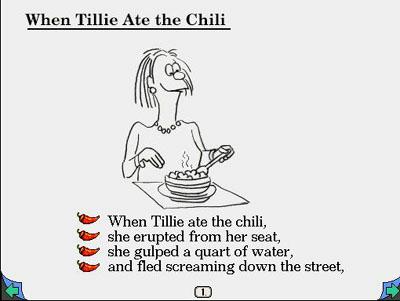
Screenshot: The New Kid on the Block
3.4.3 CD-ROMs for the secondary school
There is a wide choice of CD-ROMs for children beginning a language at secondary school level. The following two CD-ROMs are typical examples. Unfortunately, the choice narrows as the learner reaches higher levels.See Ashcombe School's Modern Foreign Languages/ICT Resources page: http://www.ashcombe.surrey.sch.uk/Curriculum/modlang
En Route: This CD-ROM is divided into ten comprehensive sections covering a wide range of everyday topics. Each section deals with a different topic and contains a variety of exercises. The package enables the user to record his/her own voice and compare it with a French native speaker. Students may also measure their progress via continuous assessment. There are hundreds of photographs, illustrations, video and audio clips, and online grammar help. The schools edition also contains a scrapbook which, used in conjunction with the CD-ROM, allows the learner to view, select and save video footage, images, audio material and text into their own files. This CD-ROM corresponds to Key Stage 3 of the National Curriculum.

Screenshot: En Route
Unterwegs: This CD-ROM is divided into ten comprehensive sections covering a wide range of everyday topics. Each section deals with a different topic and contains exercises designed to teach German in a natural, structured and progressive way. The fully interactive program enables the student to record, listen and compare his/her own speech and pronunciation with the German spoken on the disc. Students may also measure their progress via continuous assessment. This colourful package, with hundreds of photographs, illustrations, video footage and audio clips, even includes online grammatical help. The schools edition also contains a scrapbook which, used in conjunction with the CD-ROM, allows students to view, select and save video footage, images, audio material and text into their own files. This CD-ROM corresponds to Key Stage 3 of the National Curriculum.
Screenshot: Unterwegs
3.4.4 CD-ROMs for university students
There is a dearth of good CD-ROMs for the advanced learner, but the author has identified three examples, described below, which offer three very different approaches.LINC is a package for advanced learners aged around 16+. Versions in French, German, Spanish, English and Dutch are already available, and other language versions are planned. Contents: 10 video topics with transcript and explanation of cultural issues; hundreds of exercises on reading, writing, listening, speaking, vocabulary, and grammar with feedback and pedagogical help screens. Tools: Integrated on-screen video, audio and text; reference grammar; mini-dictionary; WWW-access for further exploration; email facility for contact with other learners.
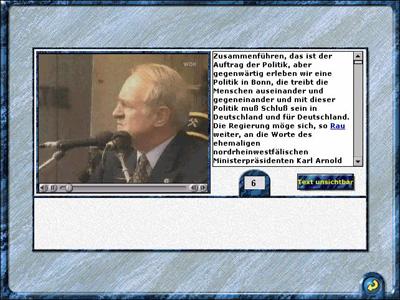
Screenshot: LINC, German
La neve nel bicchiere is a CD-ROM designed for use by learners of Italian at higher-intermediate/advanced level. It was created between 1992 and 1997 by the Hypermedia Italian Team (HIT) at Coventry University with the help of students of Italian and has as its text base Nerino Rossi’s novel La neve nel bicchiere. The material contained on the CD-ROM is also suitable for teaching Italian to mother-tongue students. The novel La neve nel bicchiere and the CD-ROM describe the historical and social conditions of an Italian family over a period of seventy years (1880-1950). The material on the CD-ROM is particularly suitable for the teaching of a variety of national and regional topics, such as: Anarchism and Socialism, State and Church, Women in Italy, Fascism, From Peasants to Bourgeoise, Italy at War (Lybian War, First World War, Second World War). Information on integrating the CD-ROM into the Italian curriculum is also included in a printable text file.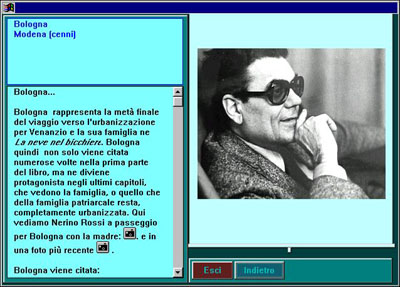
Screenshot: La neve nel bicchiere
European Business Environment, Germany: A self-study lecture course in German with activities and tasks. The CD-ROM consists of three parts:- A 12-hour multimedia lecture course in German with texts, voice-overs, images, video clips, English summaries, exercises, hotwords with explanations of expert vocabulary or hyperlinks to websites, a glossary and a test.
- Databooks in English and German to edit or replace the subject materials in the lectures.
- Around 250 sound, image and video resources, the transcripts of 12 lectures, as well as additional documents and tasks for learners organised in homework folders. The lectures are geared to intermediate or advanced learners of German with an interest in business studies. The following topics are discussed in the lectures: Introduction, Germany - a location for business, Industrial centres, Types of enterprises, Banking and money matters, Management, Labour relations, Training, research and development, Employment, Transport, Communication, Marketing and distribution. Editing tools are provided with in the site licence version. The editor allows teachers and learners to update or modify the existing subject materials.
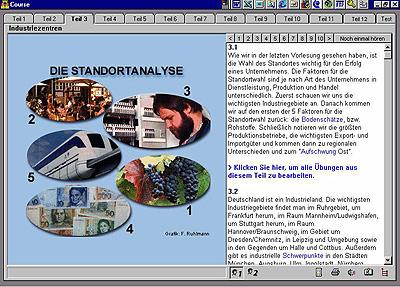
Screenshot: European Business Environment, Germany
3.4.5 Grammar on CD-ROMs
Grammar went out of fashion some years ago, but now it is making a comeback. Multimedia offers ways of making grammar more interesting and entertaining. The following two CD-ROMS are good examples.The Grammar ROM: Grammar for learners of English as a Foreign Language. This is one of the few CD-ROMs I have seen that concentrate on English grammar. All the key points of English grammar are covered: Verbs, Nouns and Articles, Modals, Conditionals The Passive, Adjectives and Adverbs, Questions, Prepositions, Clauses, Links, Reported Speech, Phrasal Verbs, Gerund and Infinitive. The learner can choose between English, French, German, Spanish and Italian as the language of on-screen instructions and spoken instructions. There is an online glossary and grammar reference section, accompanied by 300 exercises: e.g. multiple-choice and gap-filling exercises, comprehension exercises relating to writte text and audio and video recordings, re-ordering of sentences, sequencing of activities. The CD-ROM includes lively cartoon drawings, authentic sound recordings, and motion video sequences taken from videos written by Ingrid Freebairn and Brian Abbs: A Family Affair, Two Days in Summer, Face the Music.
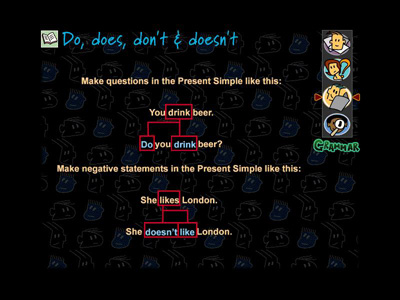
Screenshot: The Grammar ROM
French Grammar Studio: This CD-ROM has been designed to help students prepare for the French GCSE examination and as a stand-alone program for practising grammar skills. The disc is divided into two sections: (i) Photostories and (ii) The Grammar Factory. Photostories provides students with the challenge of building an audiovisual presentation based on locations within France. To complete a photostory correctly, the student must construct a commentary by selecting from a number of grammatical options. Pop-up help is available if errors are made, together with a more detailed explanation of all points of grammar. The completed photostory can then be replayed as an audiovisual presentation. There are 18 photostories to choose from and these have been illustrated with specially commissioned photographs from various French locations, and the audio is provided using native French speakers. The Grammar Factory provides a comprehensive explanation of French grammar. Each point is illustrated with extensive use of animation. Practical exercises enable the user to consolidate learning. This CD-ROM is supported with on-screen help, support materials which can be printed, and a large contextual French-English dictionary of the words on the disc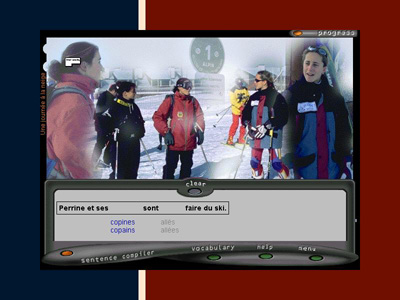
Screenshot: French Grammar Studio
3.4.6 CD-ROMs for adult learners
Now! This series of CD-ROMs is a good example of the use of multimedia to promote reading skills. The package includes sets of authentic stories and articles that learners can read at their own speed. A split screen is used with the story on the top half and individual words and phrases translated on the bottom half. Help screens provide grammatical notes. The stories and articles also aim to give the student an understanding of a country's culture. In addition, there are pronunciation and listening comprehension exercises, which are reinforced through the use of sound and authentic pictures and video (see screenshot below). The Now! series incorporates Automatic Speech Recognition (ASR), enabling the learner to record his/her own voice and get a visual impression of what it looks like, using a voiceprint: cf. the examples of screenshots of voiceprints taken from the Talk to Me and Tell Me More CD-ROMs in Section 3.4.7 below. Available in Arabic, Chinese, Dutch, French, German, Irish, Italian, Japanese, Latin, Polish, Portuguese, Russian, Spanish and Swedish.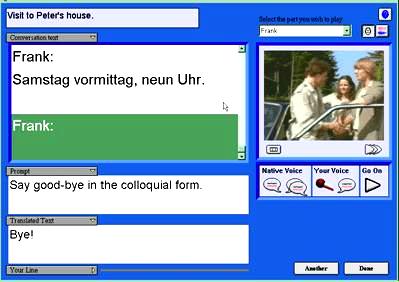
Screenshot: German Now!
RealTime is an interactive CD-ROM course for near-beginners. This CD-ROM series provides the student with background information on the country via dialogues and photostories, which are based in places of historical or cultural interest - a clickable map of the country serves as a menu (see screenshot below). RealTime also reinforces grammar and vocabulary by means of over 400 interactive exercises. The student is automatically provided with practice in his/her weaker areas and can record his/her own voice and compare it to that of a native speaker. Available in French, German and Spanish (Castilian).
Screenshot: RealTime, German
World Talk: This CD-ROM targets the intermediate level language learner, following on from EuroTalk's beginner-level Talk Now! range. Topics covered include: the calendar, sentence building, asking directions, the weather and numbers. There is a section that takes the format of a TV quiz show, in which the learner can play against a resident champion - depicted in entertaining video sequences (see screenshot below) - or in a one-to-one match with a friend. Available in a wide range of languages, e.g. Afrikaans, American English, Arabic, British English, Cantonese, Danish, Dutch, Finnish, French, German, Greek, Hebrew, Hungarian, Irish, Italian, Japanese, Mandarin, Norwegian, Polish, Portuguese (Continental), Russian, Spanish (Castilian) Swedish, Thai, Turkish, Welsh, Xhosa and Zulu. EuroTalk also publishes a range of DVD-ROMs. 
Screenshot: WorldTalk, German
Smart Start: This is the new name for the TriplePlay Plus series of CD-ROMs, which for a short time was advertised in certain countries under the name Multimedia Language System. Confused? Well, this happens all the time in the CD-ROM business: names continually change, and firms pop up overnight and then disappear. The general form of this package is the same as the popular original TriplePlay Plus, which includes Automatic Speech Recognition (ASR) and listening exercises linked to text on screen, e.g. the rearrangement of jumbled sentences forming part of a dialogue. With ASR, when you record your own voice the computer analyses your response and compares it to the model answer: see also the CD-ROMs described in Section 3.4.7 below. A "ping" indicates that you are close, and a "boing" indicates that what you said cannot be recognised. ASR is not 100% reliable, however, and may result in a learner's intelligible attempt to pronounce a word or phrase being rejected. Nevertheless, ASR has been observed to be highly motivating, encouraging the learner to make several consecutive attempts to get his/her pronunication right. Alternatively, you can just play back your own recording and compare your attempts at pronouncing words and phrases with the native speaker model. The learner can choose from three levels of language learning, each one building upon the last. There are six topic categories: Food, Numbers, People, Activities, Places & Transportation, Home & Office. Within each activity the learner can play a language-learning game, choosing from many different games with multiple degrees of difficulty, practice screens, and clues. Colourful comic-strips are used to practise conversations (see screenshot below). The learner can choose different roles in the conversation, listen to the dialogue in its entirety, or in chunks at different speeds, with or without text on screen. 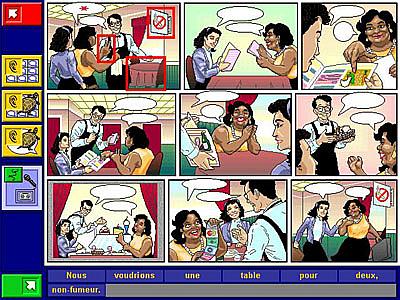
Screenshot: Smart Start, French
3.4.7 CD-ROMs incorporating Automatic Speech Recognition (ASR)
The following two CD-ROMs make extensive use of Automatic Speech Recognition (ASR) software. The Smart Start and the Now! CD-ROMs also use ASR software: see Section 3.4.6 above. ASR is not 100% reliable, however, and may result in a learner's intelligible attempt to pronounce a word or phrase being rejected. Nevertheless ASR has been observed to be highly motivating, encouraging the learner to make several consecutive attempts to get his/her pronunciation right. For further information on ASR see Section 4, Module 3.5, headed Speech technologies.Talk to Me: Talk to Me allows language learners to have an interactive conversation with the computer. The focus is on improving grammar skills and listening comprehension, while enhancing vocabulary and written expression. In addition, the quality of the student's pronunciation is indicated via voiceprints and a scoring system that make use of Automatic Speech Recognition (ASR) software. Talk to Me includes a variety of exercises, for example:
Dialogue Exercises: The computer talks to you; you answer the computer through a microphone, the computer recognises what you say and responds to your answer.
Picture/Word Association
Crossword Puzzles:
Video- based exercises:
Simulated Conversations: Enjoy a conversation with the computer, where the sequence of questions and answers simulates that of real-life conversation. See Screenshot 1 (below).
Sentence Pronunciation and Phonetics Exercises: A model sample sentence or word is shown and you listen to it and then repeat as often as you wish, imitating the computer's model. Access to a large number of sentences and individual words for phonetics practice allows you to practise pronunciation for hours.

Screenshot 1: Talk to Me

Screenshot 2: Voiceprint from Talk to Me
Tell Me More & Tell Me More Pro: Tell Me More takes Talk to Me's approach a step further, and Tell Me More Pro allows the teacher to adapt the software to the level and needs of the student. The teacher can determine the activities to which the student has access, and the order in which they should be performed. Parts of the program itself can be modified to suit the student's learning needs: for example, the acceptance level of pronunciation, display of texts and translations. The teacher can also consult progress reports for every student for each session spent, either in the form of statistics or in greater detail. The teacher can also check the student's spoken work. The contents of each lesson may be printed out. Grammar lessons are accessible to the student at all times. Each rule is illustrated by cartoons and clear explanations. Videos deal with different subjects (e.g. London, Paris, renting a villa, animals, sports, etc.) and are followed by multiple-choice comprehension exercises. A glossary is provided, giving the student access to the translation of each text and each word encountered during the lesson. The CD-ROM includes a variety of exercises in which Automatic Speech Recognition (ASR) plays a key role. A voiceprint (see screenshot below) is used to help the learner match his/her voice against the native speaker's voice. Available in French, German, Spanish (Castilian), Italian and English. The Ashcombe School reviews Tell Me More Pro as follows:
Gets the pupils really concentrating on the quality of their pronunciation. Great to have pupils 'talking' out loud, all at once, with good accents! The speech recognition software gives pupils 'scores' for pronunciation, and they make a real effort to improve them.
http://www.ashcombe.surrey.sch.uk/Curriculum/modlang/teaching/CDreviews.htm
Screenshot: Voiceprint from Tell Me More
3.4.8 A complete course on CD-ROM
Ruslan: A model multimedia application that should be emulated by others. This is a complete multimedia CD-ROM course for beginners which includes dialogues, grammar explanations, background information, vocabularies, around 300 interactive exercises, dictionary, hints for travellers, video excerpts and more. The on-screen instructions are in Russian, with a click for translation if you need it. Help includes a full index search for topics. Unlike many multimedia applications, this one actually aims to teach, adopting a step-by-step approach to the presentation of the Russian language, from the alphabet onwards. This CD-ROM is based on the Ruslan course by John Langran and Natalya Veshnyeva, and the programming is by Mike Beilby.
Screenshot: Ruslan 1
3.4.9 A simulation on CD-ROM
The Who is Oscar Lake? CD-ROMs are good examples of simulations for language learners. Like many simulations, which date back to very early text-only computer games known as adventures, the learner has to "discover" a path through the simulation in order to achieve a particular aim or arrive at a destination. In modern simulations the learner practises language on the way. In the Oscar Lake series the learner plays the key role in a mystery story. The story begins with the learner being given instructions by telephone to travel to a capital city. As the learner tries to solve the mystery he/she is confronted in the target language with videos of an interesting cast of characters. The video scenes run under QuickTime and are a vital component for the interactive sequences: e.g. in an early sequence the learner books a train ticket, hands the ticket clerk the money, picks up the ticket and puts it in his/her "briefcase".Sometimes the learner is presented with similar alternative ways of responding and can choose either alternative. He/she can listen to a native speaker pronouncing the phrase and click on the microphone icon in order to record his/her own voice and practise saying the phrase. Sometimes, however, the alternatives will result in the story taking a different twist, sending the learner either in the wrong direction or on a side-route that is essential for the successful completion of the story. In the hotel registration sequence (see screenshot below), choosing the first alternative will result in the learner being given the keys to his/her room, but choosing the second alternative will result in the learner being directed to Frau Wolff's private office - where important information will be disclosed. Certain objects have to be gathered in a particular order and put in the learner's "briefcase", as they may be needed later. The learner's mother tongue can be set to English, French, German, Italian or Spanish, making the software usable for a wide variety of different users. The learner can choose to see the text of any conversation on screen, record his/her own voice, and see a translation. Over 1000 items of vocabulary are covered. All the learner has to do is click on any object in any scene, which causes a native speaker to pronounce the name of the object while the text appears on screen. At any time the learner can leave the story in order to to sets of exercises practising a point of grammar or vocabulary.

Screenshot: Who is Oscar Lake?
Simulations are, of course, no substitute for the real thing, but they are surprisingly effective - and demanding. It's a pity there are so few of them.
Helen Myers, The Ashcombe School, reviewed Oscar Lake as follows:We are convinced that this is going to be really popular with the kids - they will be forced to go through the role-play situations every time in order to try out all the different routes and endings. No way they can skip bits! Because everything can be displayed in English as well, it will not be essential to know all the language needed, and it will be a good way of picking up new language along the way.
3.4.10 Classroom management
As already indicated in Section 2.1.6, running CD-ROMs on a network may be problematic and the teacher may therefore have to rethink his/her classroom management strategy: see the Appendix: Networking CD-ROMs and DVDs. There is no reason why all the students in the classroom should be using the same CD-ROM. A carousel-approach may be more desirable, i.e. whereby a selection of CD-ROMs may be installed on a number of different PCs and the students are assigned to different machines, or the students may choose different CD-ROMs from a library or resource centre: see Module 3.1, Managing a multimedia language centre. There are, of course, resource management implications in adopting this approach, and CD-ROMs can easily be damaged or lost if they are handled by individual students.Whole-class teaching:
Alternatively, the teacher may use a data projector and a wall screen or interactive whiteboard, using the CD-ROM as a stimulus for a variety of oral and written activities: see Section 4, Module 1.4, headed Whole-class teaching and interactive whiteboards. It is also quite easy to integrate pictures, sound and video into packages such as PowerPoint for whole-class teaching: see Section 7, Module 1.3, headed Using PowerPoint. See also Graham Davies's Multimedia training tasks at: http://www.camsoftpartners.co.uk/lspinset.htm
Do-it-yourself:
A common complaint about multimedia CD-ROMs - about any CALL software, for that matter - is that the content is not suitable for the teacher's target group. At this point, the teacher might consider a suitable authoring program (see Module 2.5) or even designing a new CD-ROM from scratch (see Module 3.2). Designing a new CD-ROM from scratch is a task not to be undertaken by the faint-hearted, but authoring packages such as Version 4.0 of Fun with Texts offer the possibility of turning a text automatically into a range of exercises linked with pictures, sound and video: http://www.camsoftpartners.co.uk/fwt.htm
3.5 Learning task
One way of judging the effectiveness of a multimedia package is to use one to learn a completely new language from scratch. Find a suitable package in the resources centre of your institution. Write down your impressions of the package as you use it, bearing in mind the questions in Section 3.3. If you end up learning and retaining very little then it's probably not doing the job! How would you improve the package?Appendix: Networking CD-ROMs and DVDs
Accessing materials stored on CD-ROMs or DVDs in a centrally located tower in a network environment is possible, but nowadays such materials are normally transferred to the network server's hard disk. Software suppliers usually supply setup programs that handle this process, but it should not be assumed that this will work for all CD-ROMs and DVDs. These are some of the factors that need to be considered:- Technical factors:
- You need a fast server with sufficient memory for caching and the capability of delivering at least 10Mbps at workstation level.
- Network users initiate network transfers randomly. On a 20-station network, for example, it is unlikely that more than 7-10 users will make a call to the server simultaneously. If, however, all 20 users initiate a network transfer simultaneously then problems may arise: see next point.
- Nature of the interactivity: The nature of the data being transferred around the network and the nature of the interactivity are crucial. Transferring text and still images from server to workstation and vice-versa is unlikely to cause problems, but a two-way flow of sound files, e.g. in interactive role-plays in which students are recording their own voices, is likely to cause bottlenecks. Transfer of video normally flows only one way, from server to workstation, but problems will arise if too many users try to access the same video clip at once. Network managers are usually unfamiliar with language teaching methodology and are not aware of the key role that sound and video play in language learning activities; they therefore fail to anticipate the problems that might occur.
- Technical support staff: The implications of the above are that a properly trained network manager is on hand and has adequate time to set up and maintain software. The network manager must have a good understanding of audio technology - e.g. what kinds of microphones and headsets are required by users - as well as computer technology. Educational institutions need to employ a properly-trained network manager and to give him/her an adequate time-allowance, otherwise there is likely to be friction between the ICT coordinator and subject heads if delays and difficulties occur in setting up software for classroom use. The network solution may not be the best for small institutions that do not have the resources to support an additional member of technical support staff. It may work out cheaper to buy a number of stand-alone multimedia computers and to issue CD-ROMs from a resources library.
- Copyright: It is crucial to be aware of the severe penalties that can be incurred in cases of breach of copyright. Most producers of CD-ROMs do not allow the use of their CD-ROMs in a network environment if the user has not bought a multi-user network licence. An educational institution is almost certainly to be in breach of copyright if it has purchased only a single-user software licence for a CD-ROM and uses it in a CD-ROM tower or transfers any data or code - even temporarily for class use - from the CD-ROM to the network server's hard disk or local hard disks. If the user intends to run a CD-ROM on a network then it is essential to buy a multi-user network licence or multiple copies of the CD-ROM. It's not difficult to get caught out:
- A business received a letter from a school which had been contacted by the Federation Against Software Theft (FAST) because the school appeared to be in breach of copyright by distributing software to its pupils. It appears that a conscientious parent - probably someone working in the computer industry or a police officer - had reported the school direct to FAST. The business had, in fact, signed an agreement with the school whereby the school could legitimately issue student copies of the software. The business wrote back to FAST and the school assuring them that everything was above board.
- There is often a flurry of activity in the ICT department of a school immediately following or preceding an OFSTED inspection, to ensure that all software stored on the school's computer is legitimate. It appears that OFSTED inspections include resources and resources management. One business has reported regular upsurges in trade coinciding with inspections.
- See our General guidelines on copyright.
Bibliography and references
Printed works and Web links
Aldrich F., Rogers Y. & Scaife M. (1998) "Getting to grips with 'interactivity': helping teachers assess the educational value of CD-ROMs", British Journal of Educational Technology (BJET) 29, 4: 321-332.CD-ROM Reviews: Many reviews that used to be posted at various educational sites have quickly gone out of date or disappeared. For up-to-date information see ICT4LT Resource Centre under the heading CALL software publishers and retailers.
Bailey R. & Dugard C. (2007) Lights, camera, action! Digital video in the languages classroom (CILT New Pathfinder No. 6), London: CILT.
Bertin J-C. (2001) "CALL material structure and learner competence". In Chambers A. & Davies G. (eds.) Information and Communications Technology: a European perspective, Lisse: Swets & Zeitlinger.
Bickerton D. (2000) "Can (and should) academic linguists become multimedia authors?" In Fremdsprachenlernen mit Multimedia [...], Triangle 17, 30–31 janvier 1998, Paris: ENS Editions (for Goethe-Institut, ENS Fontenay/Saint-Cloud, The British Council).
Chapelle C. (1997) "CALL in the Year 2000: still in search of research paradigms?" Language Learning & Technology 1, 1: 19-43
http://llt.msu.edu/vol1num1/chapelle/default.html
Chapelle C. (1998) "Multimedia CALL: lessons to be learned from research on instructed SLA", Language Learning & Technology 2, 1: 22-34
http://llt.msu.edu/vol2num1/article1/index.html
Christensen C. (1997) The innovator's dilemma, Cambridge, Massachusetts: Harvard Business School Press.
Christensen C. & Raynor M. (2003) The innovator's solution, Cambridge, Massachusetts: Harvard Business School Press.
Davies G. (1991) "EXPODISC: an interactive videodisc package for learners of Spanish". In Savolainen H. & Telenius J. (eds.) EUROCALL 91 proceedings, Helsinki: Helsinki School of Economics. Also in Buchholz E. (ed.) (1989) Fremdsprachenlernen mit Mikrocomputer und anderer Informationstechnik, Rostock: Wilhelm-Pieck University. Available at: http://www.camsoftpartners.co.uk/expodisc.htm
Davies G. (1997) "Lessons from the past, lessons for the future: 20 years of CALL". In Korsvold A-K. & Rüschoff B. (eds.) New technologies in language learning and teaching, Strasbourg: Council of Europe. Also on the Web in a revised edition (2009) at: http://www.camsoftpartners.co.uk/coegdd1.htm
Davies G., Bangs P., Frisby R. & Walton E. (2010 revised edition) Setting up effective digital language laboratories and multimedia ICT suites for Modern Foreign Languages, London: CILT: http://www.camsoftpartners.co.uk/docs/CILT_Digital_Labs.doc
Eastment D. (1994) "CD-ROM: an overview of available materials", Modern English Teacher 3, 4: 68-77.
Fuerstenberg G. (1993) A la rencontre de Philippe: Videodisc, Software, Teacher's Manual andd Student Activities Workbook: Yale University Press. See:
http://web.mit.edu/fll/www/projects/Philippe.html
Garrett N. (1998) "Where do research and practice meet? Developing a discipline", ReCALL 10,1: 7-12. Available at: http://www.eurocall-languages.org/recall/pdf/rvol10no1.pdf
Godwin-Jones R. (1998) "New developments in digital video", Language Learning and Technology 2, 1: 11-13. Available at:
http://llt.msu.edu/vol2num1/emerging/index.html
Godwin-Jones (2005) "Skype and podcasting: disruptive technologies for language learning", Language Learning & Technology 9, 3: 9-12. Available at: http://llt.msu.edu/vol9num3/emerging/default.html.
Language Learning and Technology 2, 1 (1998) Special Issue, The design and evaluation of multimedia software. Available at: http://llt.msu.edu/vol2num1/default.html. This issue contains an excellent collection of articles on multimedia, DVDs, multimedia on the Web, etc.
Laurillard D. (1993) Program design principles, Hull: The TELL Consortium, University of Hull. This document is now incorporated as Annex 1: Program design principles into Laurillard (1996).
Laurillard D. (1996) Formative evaluation report: the TELL Consortium, Hull: The TELL Consortium, University of Hull.
LeLoup J. & Ponterio R. (2003) "Interactive and multimedia techniques in online language lessons: a sampler", Language Learning and Technology 7, 3: Available at: http://llt.msu.edu/vol7num3/net/default.html
Levy M. (1998) "Two conceptions of learning and their implications for CALL at the tertiary level", ReCALL 10,1: 86-94. Available at:
http://www.eurocall-languages.org/recall/pdf/rvol10no1.pdf
Riley F. (1995) Developing multimedia courseware. Hull: University of Hull.
Sims R. (1997) "Interactivity: a forgotten art?" In Instructional Technology Research Online. See Research Repository at: http://www2.gsu.edu/~wwwitr/
Taylor J. (1997) DVD Demystified: the guidebook for DVD-Video and DVD-ROM, McGraw Hill.
Warschauer M. (1996a) "Computer-assisted language learning: an introduction". In Fotos S. (ed.) Multimedia language teaching, Tokyo: Logos International. A copy of this article is located at the ICT4LT site: Warschauer. We thank Mark Warschauer for granting us permission to make his article available at the ICT4LT site.
CD-ROMs
Comprehensive information on CD-ROMs for Modern Foreign Languages can be found at the websites of the CALL software publishers and retailers listed in the ICT4LT Resource Centre under the heading CALL software publishers and retailers.All-in-One Language Fun (Syracuse Language). Now discontinued, but a number of specialist CALL retailers may still have stocks.
En Route (Granada Learning): Now discontinued, but a number of specialist CALL retailers may still have stocks.
European Business Environment, Germany (EuroMediaCall). Now discontinued, but a number of specialist CALL retailers may still have stocks.
French Grammar Studio (Granada Learning): Now discontinued, but a number of specialist CALL retailers may still have stocks.
The Grammar ROM (Pearson Longman). Now discontinued, but a number of specialist CALL retailers may still have stocks.
Just Grandma and Me (Broderbund). Now discontinued, but a number of specialist CALL retailers may still have stocks.
Kidspeak (Transparent Language): Retailed in the UK by Camsoft: http://www.camsoftpartners.co.uk/kidspeak.htm
LINC (University of Antwerp): Retailed in the UK by Camsoft: http://www.camsoftpartners.co.uk/linc.htm
La neve nel bicchiere (Coventry University).
The New Kid on the Block (Broderbund). Now discontinued, but a number of specialist CALL retailers may still have stocks.
Now! series (Transparent Language): http://www.transparent.com
RealTime (Palgrave / Macmillan). Available from Camsoft: http://www.camsoftpartners.co.uk/realtime.htm
Ruslan 1 & 2 (Ruslan): Available from Camsoft: http://www.camsoftpartners.co.uk/ruslan.htm
Smart Start (TriplePlay Plus) (Syracuse Language). Now discontinued, but a number of specialist CALL retailers may still have stocks.
Talk to Me: Now discontinued, but a number of specialist CALL retailers may still have stocks.
Tell Me More (Auralog): http://www.tellmemore.com
The Tortoise and the Hare (Broderbund). Now discontinued, but a number of specialist CALL retailers may still have stocks.
Unterwegs (Granada Learning): Now discontinued, but a number of specialist CALL retailers may still have stocks.
Who is Oscar Lake? (Language Publications Interactive): This series of CD-ROMs is a modern-day version of the classic adventure game. Available in French, German, Spanish, Italian and English. Retailed in the UK by Camsoft: http://www.camsoftpartners.co.uk/oscar.htm
World Talk (EuroTalk): http://eurotalk.com/en/


Tidak ada komentar:
Posting Komentar